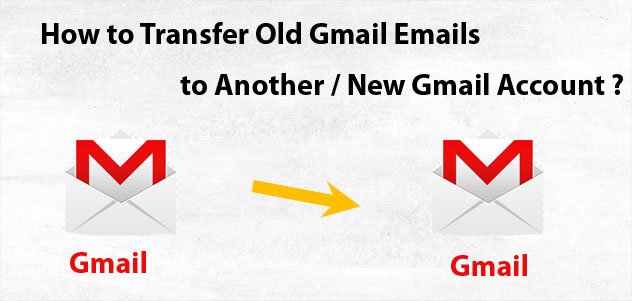Currently, Gmail is the most popular and user-friendly email service. Gmail also has another enhanced version, called G Suite – this is the business version of Gmail. G Suite allows you to use email under your own domain name, like user@good.edu.vn or user@domain.net or user@domain.com on the Google system that is selling.
For some reason (like: gmail is full of 15gb for free, want to switch to another gmail more beautiful, …), you have to transfer data in email from old gmail to new gmail . In this article, example.com will offer a solution to help you solve this problem.
How to transfer emails from old Gmail to new Gmail
#1: Sign in to Gmail. On the right corner, click the gear icon -> Settings (Settings)
#2: In the settings, select the Forwarding and POP/IMAP (Forwarding and POP/IMAP) tab
Tick the box Enable POP download for all mail (Enable POP for all mail) and Enable IMAP (Enable IMAP) (as shown below) -> Save changes (Save Changes)
#3: Go to https://www.google.com/settings/security/lesssecureapps
Right click on the switch to ” On ” mode Allow less secure apps (Allow less secure apps) to access accounts allow transfer mail.
#4: Go to https://accounts.google.com/b/0/DisplayUnlockCaptcha
Press Continue (Continue)
#5: Open an incognito tab or another browser, log in to your Gmail account purchased from GDrive.VIP (gmail needs to transfer old mail to). Then go to Settings:
# 6: In the settings, select the tab Account , in line Check mail from other accounts (Check mail from other accounts), click Add a mail account (Add a mail account)
# 7: Fill out the old email address to be transferred via email, click Next (Next)
- In the username box: enter the email address to transfer data, including or not including @gmail.com.
- Password box: enter the user password above.
- POP Server box: Default (pop.gmail.com)
- Port: default (Port 995)
- Tick the box Always use a secure connection (SSL) when retrieving messages .
- Click Add account .
#8: Check the box Yes,… if you want to send mail with the old email address on the new mailbox, otherwise choose No(…) , here I choose No and click Finish .
#9: Wait for the email to automatically download from the old gmail to the new gmail account, when done, you can delete the old email from your gmail account in Settings -> Account
Wait a few minutes and go to your Inbox to check if the email has been transferred. The time to transfer emails from old gmail to new gmail is fast or slow depending on the number of your emails, don’t be in a hurry, it will notify you when it’s done.